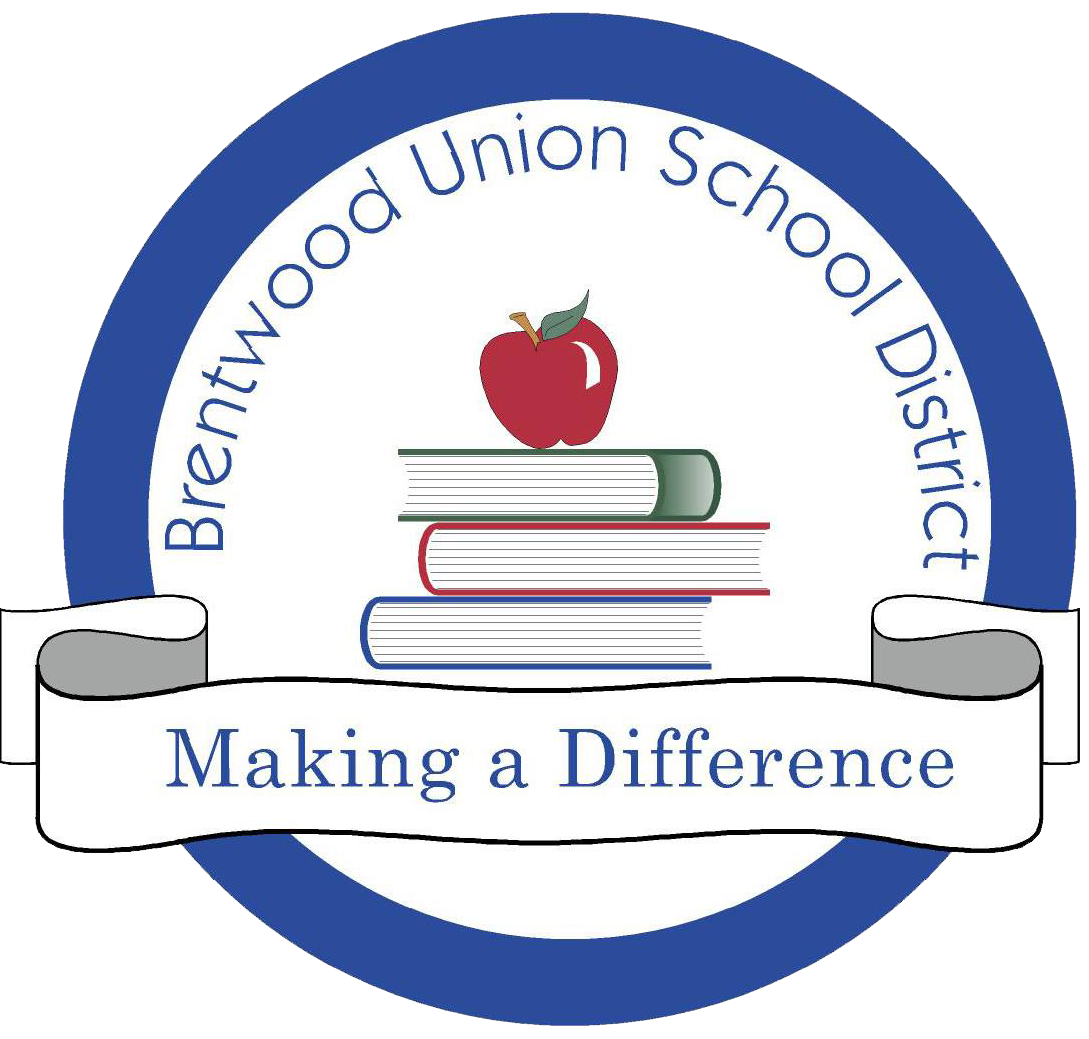Munis Employee Self Service
Munis Employee Self Service (ESS) is a web-based application that allows employees to privately access personal and payroll information. This application serves as a 24/7 resource for all employees to access from any computer at their convenience.
Below are instructions on how to access and utilize the ESS site:
Click on this link https://ESSBrentwood.cccoe.net to take you to the ESS web page.
Click “Log In” (in the upper right corner of the gray bar) to get started.
User name =
first initial – NOTE: use legal first initial (if you go by Tony, but legal name is Anthony, us “a” as first initial.)
last name
last four digits of your social security number (i.e. gwashington1234)
Password = last four digits of your social security number (first log in only)
After your first log in you will be prompted to change your password.
The Current Password is the last four digits of your social security number
The New Password needs to be at least four characters long
The New Password Hint is a personal reminder of your password if you forget it.
TIP: Write down your password (or hint) and keep it in a safe place for reference
You will receive confirmation that your password change was successful. Click Continue to proceed. When successfully logged in, you will see your name in the upper right corner of the screen.
Once logged in, click Employee Self Service (blue button on left side of screen) to proceed. The Employee Self Service tab provides access to a menu of additional information by further clicking on the blue buttons on left side of screen.
The Personal Information tab allows you to make changes or additions to your address, phone number and emergency contact on file with the District. You cannot change your District email address. After making a change hit the Update or Add button at the bottom of the page to save.
The Employee Profile tab has information such as hire date, marital status and other demographic information and cannot be directly changed by an employee. Please use the link at the bottom of the page to send corrections to Human Resources.
The Pay/Tax Information tab has several sub-menus (be sure to select the correct year from the drop down menu on main page):
YTD Information displays your year-to-date earnings and deduction information (January 1st through December 31st).
W-2 displays your most recent W-2 as provided to the State and Federal government for tax purposes.
W-4 displays your current Federal and State tax withholding status.
Paycheck Simulator allows you to calculate how changes to your tax status would affect your net pay. This is only an estimate and entries are not saved. The system uses your most current paycheck for comparison purposes, which may or may not reflect your normal monthly base pay due to extra pay or deductions on that check.
Under Resources on the right side of webpage you’ll find links to helpful resources.
Munis Helpdesk: https://www.cccoe.net/fmis/